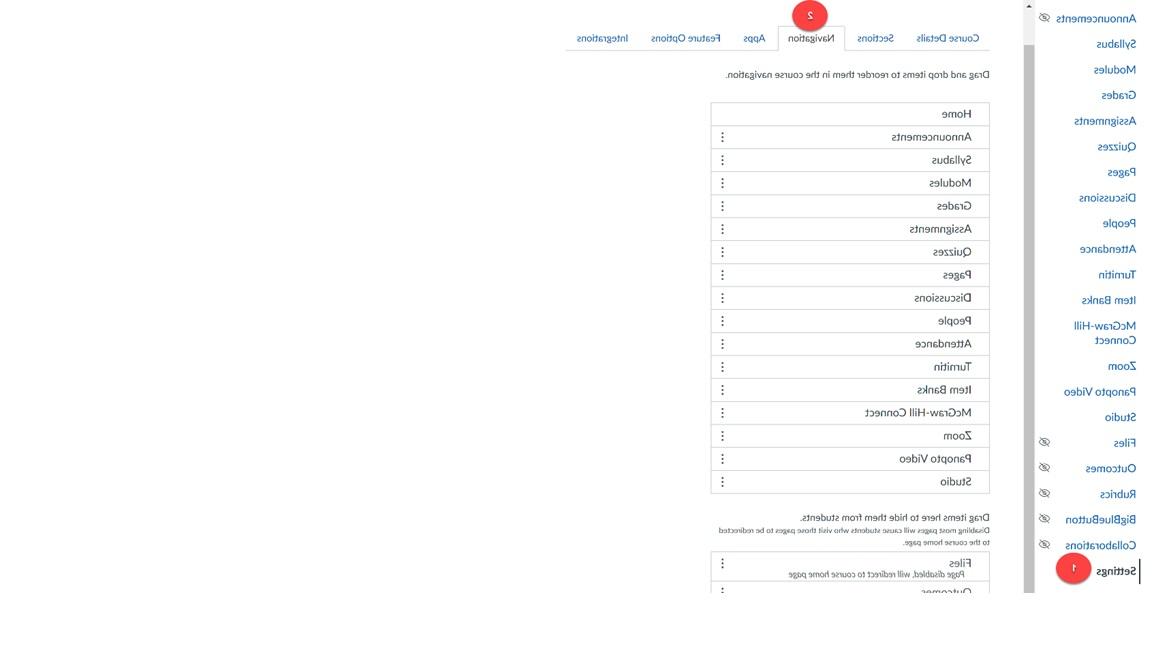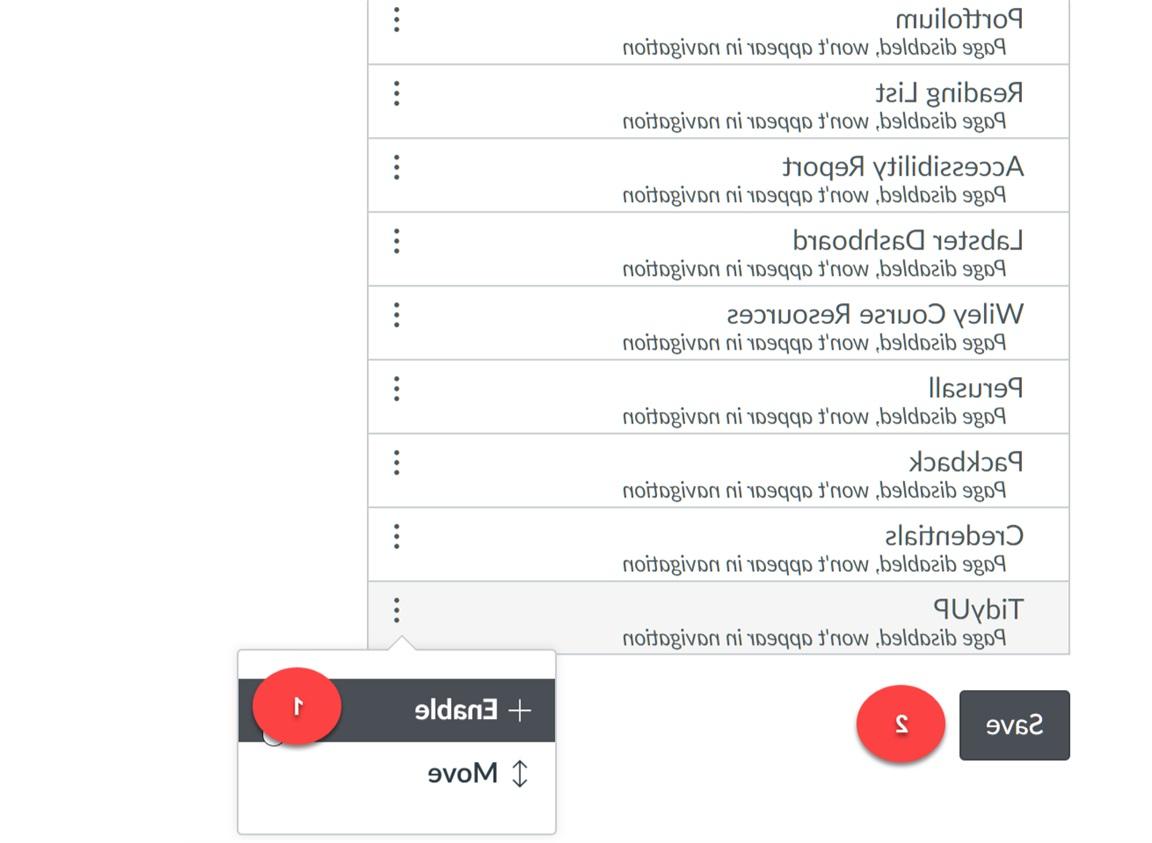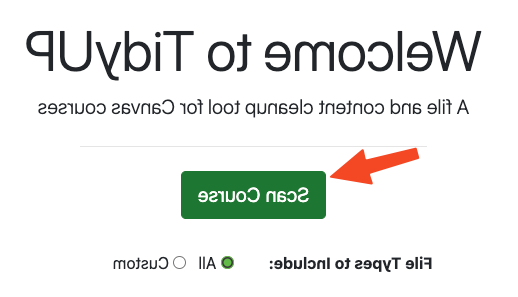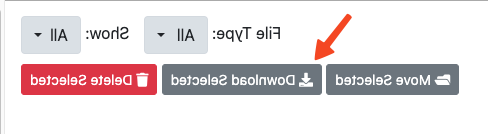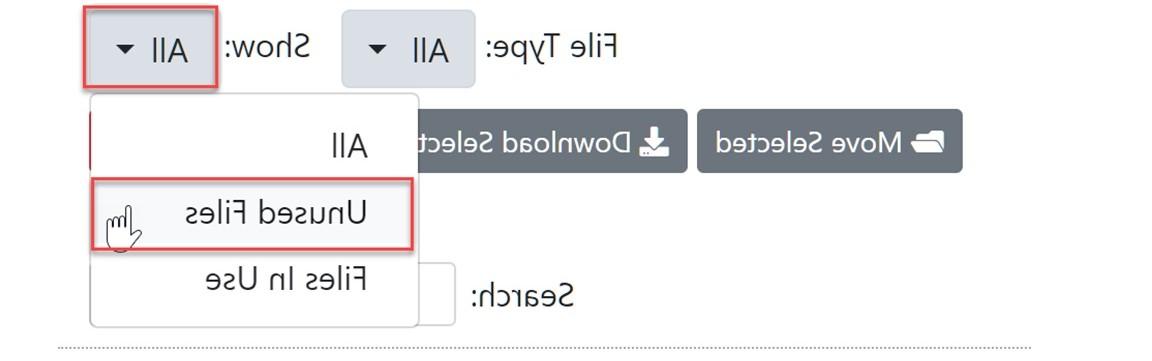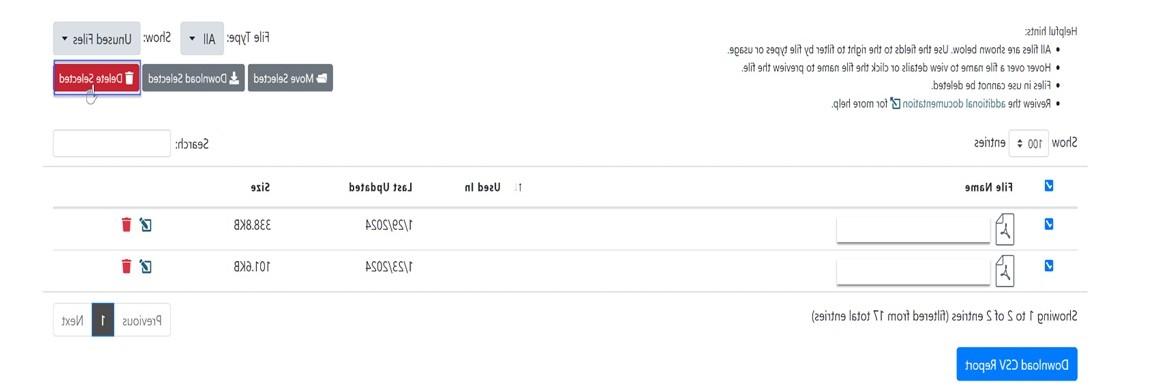TidyUP is available in Canvas to help you quickly identify and clean up unused content in your course. Identifying and deleting extra files, 文件夹, 页面, and/or 作业 that are no longer used, makes your course easier to manage and more usable for everyone.
TidyUp做什么?
TidyUP provides an easy way to do the following in any Canvas course:
- See what files are being used in your course and where they are being used.
- Identify and delete unused files. Deleting unused files now assists third-parties in making usable files accessible.
- View a list of all your Canvas 页面, 作业, 小测验 or discussions with information about each page and the ability to delete multiple 页面 at once.
- Find empty 文件夹 in the files section of your course and delete them.
- Allows you to free up storage upon subsequent course imports.
- 提供了一个 .zip archive that is easier to use than the .imscc files course export to only retrieve files.
- Go to Settings -> Navigation of your course.
- 搜索 for “TidyUp” in the list and click on the
(省略号)旁边. Click on Enable and scroll down to ”Save”.
- You will be able to click on TidyUp now as it appears in the navigation pane of your course.
Please make sure to 扫描、下载 and Archive the files before moving on to reviewing and deleting content within your course. Please follow the screenshots below for steps on how to do so:
- Once you have TidyUp on your global navigation, click on the tool which will redirect you to the TidyUp page. Once there click on the Scan Course button shown below:
- 一次扫描, please check the box under the files section of the table, highlighting all the files provided (up to 100 files can be checked per download. If more 页面 available, keep downloading all files) and select "download files":
- After you download all your files, go to your "Files" navigation tool within your Canvas course and create a folder called "Archived". Once created, go into the folder and insert all .zip files into the archived folder as shown below:
After following these steps, you are now ready to Review and Delete your Canvas content.
After scanning the course, review the report to see a list of all files that are not in use that you can review and delete any content that is no longer needed.
- To delete unused files. Click on the dropdown menu next to Show and choose Unused Files.
- Select the files you would like to delete and click on “Delete Selected”.
TidyUp特性
- Determine which files are used in content or not. Determined by links to the file from Canvas content.
- Quickly view file size and when a file was last updated.
- View where individual files are being used in a course.
- Filter by type of file (video files, images, presentations) and whether a file is in use or not.
- Preview images and other file information such as whether the file is locked or hidden.
- Select and delete individual files or any group of filtered files.
- View all empty 文件夹 and delete them one at a time or all at once.
- View all files along with information about how many files and sub文件夹 each contains and the parent folder.
- 查看所有页面, 作业, 小测验, and discussions from your course with information about how each is used, whether it is published or not, whether it has content and the date it was last updated.
- Filter by type of content, sort any of the columns or search for a specific phrase to identify a set of content and delete content items one at a time or all at once.
- The 活动 area provides a log of changes that have been made to the course using TidyUp, 包括:
- 课程进行扫描
- 文件夹删除
- 文件夹重命名
- 文件夹移动
- 文件删除
- 文件重命名
- 文件移动
- The Scan History area provides details around how many files, 文件夹 and content items were found with each scan. Specifically, for each scan, you can see the number of:
- 总文件
- 未使用的文件
- 总文件夹
- 空的文件夹
- 总含量
- 未使用的内容
* Utah State University, TidyUp, http://www.通常的.edu/teach/help-topics/canvas/tidyup